When other wifi networks are in the area, for example neighboring wireless routers or other wireless transmitters working on the same wifi frequency as the Eco router, interference may occur which causes these problems.
If the built-in wifi of your Internet modem is not turned off, and that includes the public wifi network or wifispots it may be transmitting, these can interfere heavily with the JRS Eco signal. If this is the case, see: How do I turn off the Wi-Fi of my provider’s Internet gateway box/router?
In most cases the solution for connection problems is to set the Eco router to another channel. It is best to set the router to a fixed channel instead of to Auto. To find the best channel you may follow this procedure:
- Go to the router settings menu by entering router.asus.com in the address bar of your browser. Login with the administrator credentials you created when setting up the router. Go to the Wireless page (under Advanced Settings) and click on the Site Survey tab. When scanning is finished, a table is shown. Copy/paste or note down the results, especially the Control Channel and Band columns. They show all occupied wifi channels. These are the channels you should not set the Eco router to. From this list of wifi network names you could also see if the wifi of your internet modem has not yet been switched off.
- Go to the Wireless → General tab and set the Band selector to 2.4 GHz. Then set Control Channel to a free channel, one that was not occupied in the Site Survey list. Try to keep one channel of spacing between the Eco router setting and any interferer channels, because the wifi channels partly overlap. Only channels 1, 6 and 11 are non-overlapping. Click on Apply at the bottom of the page. Next, you can do the same for 5GHz.
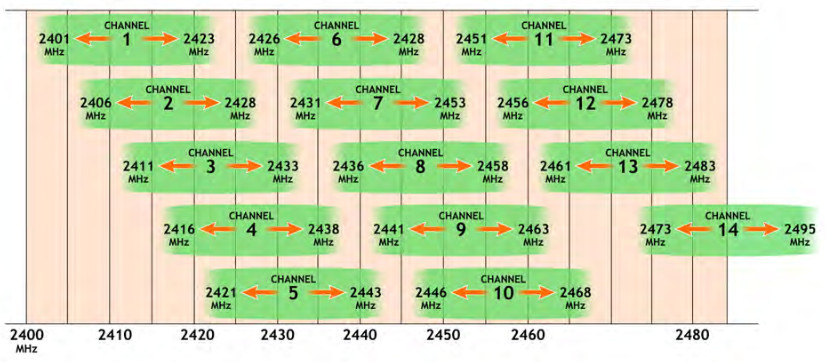
- If there are no free channels, look at the signal strength of the other wifi networks. Choose a channel on which only a weak network is present. Also try to avoid having very strong interferers right above or below the selected channel.
- Optionally: Set Channel Bandwidth to 20 MHz for 2.4GHz and to 40 MHz for 5GHz.
- Optionally: lower the ‘beacon interval’ to 800 for 2.4 GHz in the JRS tab of the Wireless page. For the 5GHz channel you may need to reduce it even further.
To boost the range, you can also increase the transmit power using the ‘Tx power adjustment’ slider on the Wireless page -> JRS settings tab. There are two settings: one for 2.4 GHz and one for 5 GHz. You can switch between them using the Band selector.


