When the router is in Full Eco standby mode, the 2.4 and 5 GHz wifi lights should be off and every 4 seconds the power light should go out for 1 second. If this doesn’t happen, the router is not in Full Eco standby mode. There are a number of possible causes.
| Router LEDs | |
|---|---|
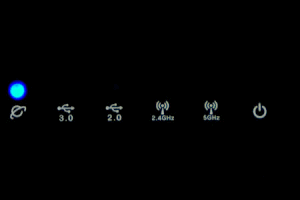 |
|
| Standby in Full Eco mode
100% radiation free |
Learning mode a.k.a. Beacon Eco mode standby
First day after installation 99% radiation free |
- After you have just installed the Eco 100 router, its wifi will be active and waiting for the first wireless device to connect. To recognize which devices are yours, the router automatically keeps a list of devices you have previously connected to it: the registration list. Once you connect the first wireless device to the router, that device will automatically be registered in the list, and the router will go into Beacon Eco mode (aka learning mode). After a day, the router will automatically switch to Full Eco mode, in which the it is completely radiation-free in standby. For more information, see chapter 6 of the manual.
- Please check whether the router is in ‘Full Eco’ mode in the drop-down menu on the JRS tab of the Wireless page in the Asus settings menu.
- The Full Eco functionality does not work if Enable Radio if set to Off for the 2.4 GHz wifi.
- Please check in the registration list, which is shown at the bottom of the tab JRS on the Wireless page of the router settings menu. If there are devices showing ‘Connected Now’, these are the devices keeping the router awake and you need to turn wifi off on those devices. There are two registration lists: one for the 2.4GHz network and one for the 5 GHz network. You need to check them both. You can switch between lists by changing the Band selector. Even if your wireless devices are not connected but their wifi is still on, they may still be transmitting connection requests which will keep the router awake. You can push the Clear List button to have the router automatically build up the list from scratch, so you can check step-by-step which device keeps the router awake.
- You may need to turn off the ‘improve location accuracy’ setting on your wireless device or turn off Location services altogether. If the setting is on, your device will keep emitting wifi scans even if wifi is turned off!
- If all of the above doesn’t help, try whether restarting the router solves the problem.


