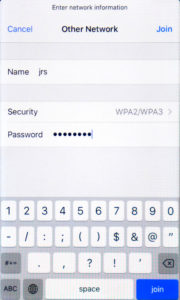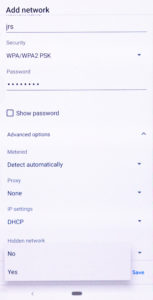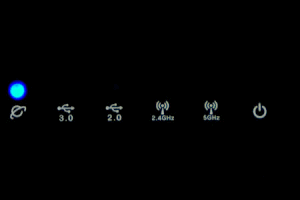 When the router is no-signal mode, the lights look as shown in the image on the right. To be able to wake up the Eco router from standby, modern Android and Apple wireless devices need to be connected to the hidden network ‘jrs’. You need to set this up only once in your device. Once you’ve done this, your device will remember the credentials and automatically wake up the router next time.
When the router is no-signal mode, the lights look as shown in the image on the right. To be able to wake up the Eco router from standby, modern Android and Apple wireless devices need to be connected to the hidden network ‘jrs’. You need to set this up only once in your device. Once you’ve done this, your device will remember the credentials and automatically wake up the router next time.
If the JRS wifi network doesn’t appear in the list of available wifi networks on your wireless device when the Eco 100 router is in Full Eco standby, this is when you need to enter the hidden ‘jrs’ network information into your device. Connecting to the hidden ‘jrs’ network assures that the Eco router can recognize the connection request signal from your wireless device and come out of Full Eco standby mode. Always connect to this hidden ‘jrs’ network and ‘forget’ the visible ‘JRSeco100’ networks on your devices, in case you already connected to those before.
The screen shots show how to connect from an Android phone (left) and from an iPhone (right). To make this ‘Add network’ screen appear on an Android phone, you either need to click on the menu icon and then press “Add network” or you need to click on the ‘+’-sign at the right top in the list of available wireless networks. On an iPhone or iPad, you need to click on ‘Other network’ at the bottom of the list of available wifi networks. Enter ‘jrs’ for the network name. Select WPA2 at ‘security’ and enter the wifi password which is the 8-digit PIN code listed on the label on the router. Set Hidden network to Yes if this advanced option is available. For a Macbook, see here.
On Windows 10, connecting to the hidden ‘jrs’ network is only needed when you have set Windows to use random hardware addresses. Open the Settings and then go to Network & Internet. Select Wi-Fi and click “Manage known networks”. 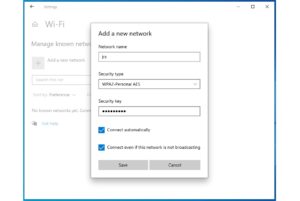 Then click the “+ Add a network” button. Enter ‘jrs’ for the network name. Select WPA2 at ‘security’ and enter the wifi password that you set for the visible network. Check the box that says “Connect automatically”. Also check the box that says “Connect even if the network is not broadcasting.”
Then click the “+ Add a network” button. Enter ‘jrs’ for the network name. Select WPA2 at ‘security’ and enter the wifi password that you set for the visible network. Check the box that says “Connect automatically”. Also check the box that says “Connect even if the network is not broadcasting.”
You can click on the screen shots to enlarge them.
For more details, see the manual, page 6.