Technical support: Q&A
The router does not wake up from Full Eco standby mode when I turn on wifi on my wireless device [Eco 100]
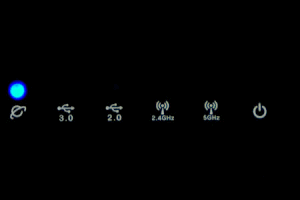 When the router is no-signal mode, the lights look as shown in the image on the right. To be able to wake up the Eco router from standby, modern Android and Apple wireless devices need to be connected to the hidden network 'jrs'. You need to set this up only once in your device. Once you've done this, your device will remember the credentials and automatically wake up the router next time.
If the JRS wifi network doesn't appear in the list of available wifi networks on your wireless device when the Eco 100 router is in Full Eco standby, this is when you need to enter the hidden 'jrs' network information into your device. Connecting to the hidden 'jrs' network assures that the Eco router can recognize the connection request signal from your wireless device and come out of Full Eco standby mode. Always connect to this hidden 'jrs' network and 'forget' the visible 'JRSeco100' networks on your devices, in case you already connected to those before.
When the router is no-signal mode, the lights look as shown in the image on the right. To be able to wake up the Eco router from standby, modern Android and Apple wireless devices need to be connected to the hidden network 'jrs'. You need to set this up only once in your device. Once you've done this, your device will remember the credentials and automatically wake up the router next time.
If the JRS wifi network doesn't appear in the list of available wifi networks on your wireless device when the Eco 100 router is in Full Eco standby, this is when you need to enter the hidden 'jrs' network information into your device. Connecting to the hidden 'jrs' network assures that the Eco router can recognize the connection request signal from your wireless device and come out of Full Eco standby mode. Always connect to this hidden 'jrs' network and 'forget' the visible 'JRSeco100' networks on your devices, in case you already connected to those before.
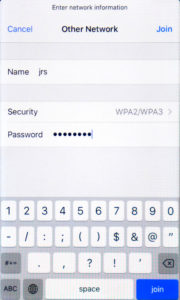
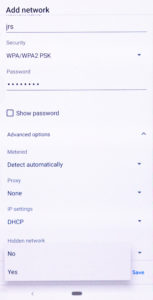 The screen shots show how to connect from an Android phone (left) and from an iPhone (right). To make this ‘Add network’ screen appear on an Android phone, you either need to click on the menu icon and then press "Add network" or you need to click on the ‘+’-sign at the right top in the list of available wireless networks. On an iPhone or iPad, you need to click on ‘Other network’ at the bottom of the list of available wifi networks. Enter ‘jrs’ for the network name. Select WPA2 at ‘security’ and enter the wifi password which is the 8-digit PIN code listed on the label on the router. Set Hidden network to Yes if this advanced option is available. For a Macbook, see here.
On Windows 10, connecting to the hidden 'jrs' network is only needed when you have set Windows to use random hardware addresses. Open the Settings and then go to Network & Internet. Select Wi-Fi and click "Manage known networks".
The screen shots show how to connect from an Android phone (left) and from an iPhone (right). To make this ‘Add network’ screen appear on an Android phone, you either need to click on the menu icon and then press "Add network" or you need to click on the ‘+’-sign at the right top in the list of available wireless networks. On an iPhone or iPad, you need to click on ‘Other network’ at the bottom of the list of available wifi networks. Enter ‘jrs’ for the network name. Select WPA2 at ‘security’ and enter the wifi password which is the 8-digit PIN code listed on the label on the router. Set Hidden network to Yes if this advanced option is available. For a Macbook, see here.
On Windows 10, connecting to the hidden 'jrs' network is only needed when you have set Windows to use random hardware addresses. Open the Settings and then go to Network & Internet. Select Wi-Fi and click "Manage known networks". 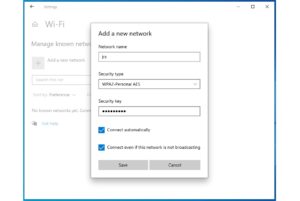 Then click the "+ Add a network" button. Enter ‘jrs’ for the network name. Select WPA2 at ‘security’ and enter the wifi password that you set for the visible network. Check the box that says "Connect automatically". Also check the box that says "Connect even if the network is not broadcasting."
You can click on the screen shots to enlarge them.
For more details, see the manual, page 6.
Then click the "+ Add a network" button. Enter ‘jrs’ for the network name. Select WPA2 at ‘security’ and enter the wifi password that you set for the visible network. Check the box that says "Connect automatically". Also check the box that says "Connect even if the network is not broadcasting."
You can click on the screen shots to enlarge them.
For more details, see the manual, page 6. The router does not go into Full Eco standby mode. What can I do? [Eco 100]
When the router is in Full Eco standby mode, the 2.4 and 5 GHz wifi lights should be off and every 4 seconds the power light should go out for 1 second. If this doesn’t happen, the router is not in Full Eco standby mode. There are a number of possible causes.| Router LEDs | |
|---|---|
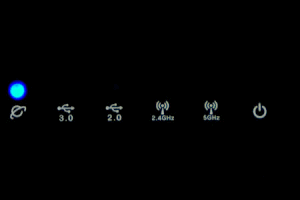 |
|
| Standby in Full Eco mode 100% radiation free | Learning mode a.k.a. Beacon Eco mode standby First day after installation 99% radiation free |
- After you have just installed the Eco 100 router, its wifi will be active and waiting for the first wireless device to connect. To recognize which devices are yours, the router automatically keeps a list of devices you have previously connected to it: the registration list. Once you connect the first wireless device to the router, that device will automatically be registered in the list, and the router will go into Beacon Eco mode (aka learning mode). After a day, the router will automatically switch to Full Eco mode, in which the it is completely radiation-free in standby. For more information, see chapter 6 of the manual.
- Please check whether the router is in 'Full Eco' mode in the drop-down menu on the JRS tab of the Wireless page in the Asus settings menu.
- The Full Eco functionality does not work if Enable Radio if set to Off for the 2.4 GHz wifi.
- Please check in the registration list, which is shown at the bottom of the tab JRS on the Wireless page of the router settings menu. If there are devices showing 'Connected Now', these are the devices keeping the router awake and you need to turn wifi off on those devices. There are two registration lists: one for the 2.4GHz network and one for the 5 GHz network. You need to check them both. You can switch between lists by changing the Band selector. Even if your wireless devices are not connected but their wifi is still on, they may still be transmitting connection requests which will keep the router awake. You can push the Clear List button to have the router automatically build up the list from scratch, so you can check step-by-step which device keeps the router awake.
- You may need to turn off the ‘improve location accuracy’ setting on your wireless device or turn off Location services altogether. If the setting is on, your device will keep emitting wifi scans even if wifi is turned off!
- If all of the above doesn’t help, try whether restarting the router solves the problem.
I can connect to the wifi network but can’t get on the Internet [Eco 100]
Connect your device to the Asus router either wirelessly or via an Ethernet cable plugged into one of the four LAN ports. Enter router.asus.com in the address bar of your browser, log in to the Asus settings menu and hover over the network icon in the right top. The screen should show ‘WAN-connected’. If it doesn’t, please follow the procedure below. Solution 1: First, please check whether the connection between the Eco router and the Internet modem is properly made. The Ethernet cable should run from the blue WAN port of the Eco router to a port labeled 'LAN' on your Internet modem, preferably port no. 1. See the installation video. Solution 2: Your Internet modem may be configured in so-called Bridge Mode. A router or other device you connect to its LAN port is then directly connected to the provider's network. Usually only one unique device (MAC address) is allowed to be connected to the provider's network. When this place has been taken by the previous setup, the network needs to be reset. Unplug all Ethernet cables from your modem and turn off your Internet modem for a full five minutes. Then turn it back on, wait until it has finished starting up and then reconnect the Eco router to LAN port 1 of the Internet modem. You may also contact your Internet provider's customer service for assistance. Solution 3: Go to WAN settings in the router settings menu via router.asus.com. Set WAN Connection Type to Automatic IP and click on Apply. Then go to LAN settings. Set the LAN address to 192.168.4.1. Click on Apply.My devices cannot find the JRS Eco network, connection keeps dropping or is slow [Eco 100]
When other wifi networks are in the area, for example neighboring wireless routers or other wireless transmitters working on the same wifi frequency as the Eco router, interference may occur which causes these problems. If the built-in wifi of your Internet modem is not turned off, and that includes the public wifi network or wifispots it may be transmitting, these can interfere heavily with the JRS Eco signal. If this is the case, see: How do I turn off the Wi-Fi of my provider’s Internet gateway box/router? In most cases the solution for connection problems is to set the Eco router to another channel. It is best to set the router to a fixed channel instead of to Auto. To find the best channel you may follow this procedure:- Go to the router settings menu by entering router.asus.com in the address bar of your browser. Login with the administrator credentials you created when setting up the router. Go to the Wireless page (under Advanced Settings) and click on the Site Survey tab. When scanning is finished, a table is shown. Copy/paste or note down the results, especially the Control Channel and Band columns. They show all occupied wifi channels. These are the channels you should not set the Eco router to. From this list of wifi network names you could also see if the wifi of your internet modem has not yet been switched off.
- Go to the Wireless → General tab and set the Band selector to 2.4 GHz. Then set Control Channel to a free channel, one that was not occupied in the Site Survey list. Try to keep one channel of spacing between the Eco router setting and any interferer channels, because the wifi channels partly overlap. Only channels 1, 6 and 11 are non-overlapping. Click on Apply at the bottom of the page. Next, you can do the same for 5GHz.
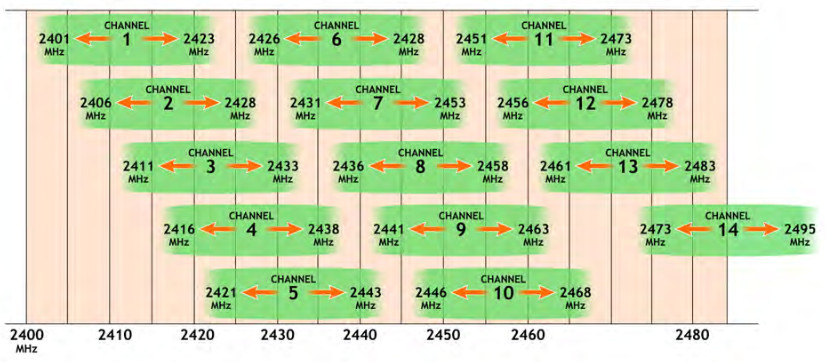
- If there are no free channels, look at the signal strength of the other wifi networks. Choose a channel on which only a weak network is present. Also try to avoid having very strong interferers right above or below the selected channel.
- Optionally: Set Channel Bandwidth to 20 MHz for 2.4GHz and to 40 MHz for 5GHz.
- Optionally: lower the 'beacon interval' to 800 for 2.4 GHz in the JRS tab of the Wireless page. For the 5GHz channel you may need to reduce it even further.
Does the Eco router reduce the peak power of the pulses?
The average pulse strength of the Eco router’s beacon signals is 10 times reduced thanks to the reduced pulse frequency. When we look at the peak power of the individual pulses, it's important to understand that transmission power is inextricably linked to the range you get from the router, a physical fact that just happens to be that way. With the 'Tx Power adjustment' slider for the transmission power on the settings page of the router (Wireless -> JRS tab) you can set the peak power of the pulses. There are two settings: one for 2.4 GHz and another for 5 GHz. To switch between them, use the Band selector. For more details, see the JRS manual, page 14, ‘Tx power adjustment’. The default setting of the Eco-router for 2.4 GHz is 30 milliwatts, which is already lower than with regular routers: 100 or 200 milliwatts in Europe, and even up to 1000 milliwatts in the US. The Eco-router offers a fine-tuning of the power, all the way down to 4 milliwatts. With the optional set of 3 factor 10 attenuators for Eco 100 D2, you can even go as low as 0.4 milliwatts. Lowering the transmit power does reduce the router's range. By the way, the Eco-Router can also work at 200 milliwatts, or 1000 in the U.S. if you want to achieve a maximum range, but this is obviously not recommended from the point of view of radiation reduction. In the end, not only the peak power is important, but also the pulsation frequency. The Eco router has the advantage that the beacon pulsation frequency is 90% lower than with a normal router. The standard wifi frequency of 10 Hertz is in the middle of the frequency range measured with an electroencephalogram (EEG), for example. The Eco router reduces this to 1 Hertz. This can be demonstrated with a meter that makes the modulation (pulsation) of the signal audible, such as the Gigahertz Solutions HF-35C. More details can be found here: Eco router: 90% reduced pulse frequency. We have recently launched the new generation of JRS Eco 100 routers. They offer a 100% radiation-free Full Eco standby mode, with a peak power of zero when no devices are connected. Wifi is only activated when a connection request is received from one of your devices. More information can be found here: The JRS Eco 100 router: 100% radiation-free in stand-by. See also How do I turn off the 5G wifi network on the router? Can I lower the emission for the 2.4G frequency?Doesn’t the Eco router cause my wireless devices to actually emit more radiation?
Will a phone or other wireless device increase its EMF output level if it receives a weaker signal from the Eco router, so that there is an unintended increase in radiation? Similar to how a mobile phone transmits at higher power when the range is poor? In other words, don't the receiving devices have to ‘work harder’ to maintain the connection, potentially increasing EMFs locally? No, because there is no well-functioning wifi power control in modern phones and other wifi devices. Such a control would have been much better, also for battery life, but apart from the 802.11h control for 5 GHz wifi which is almost never in operation, there is no such control in the wifi standard. Therefore, phones and other wireless devices always ‘bluntly’ transmit at maximum wifi power, regardless of the signal strength received from the router. You can easily verify this yourself by measuring a modern smartphone or other wifi device with an RF meter. Measurements even show that wifi is the strongest source of electrosmog in modern smartphones. See also 10 tips to reduce electromagnetic radiation from your cell phone and wifi. For some devices with wifi, especially Windows laptops with an Intel wifi adapter, it is possible to reduce the transmitting power in Device Manager. The signal strength received from the router, is determined by its transmission power setting. For more information, see Does the Eco router reduce the peak power of the pulses?Does setting the network name to “Hidden” on an ordinary wifi router also reduce radiation?
Anyone with a packet sniffer program like Wireshark or an electrosmog meter like the Acoustimeter can easily determine that when you set the wifi network name (SSID) to Hidden or Closed Network on an ordinary wifi router, it still emits beacon packets, only the SSID field is set to zero. It doesn't reduce the emissions of the router in any way. Read more at Full Eco standby mode with zero emission.Is the JRS Eco router compatible with my SONOS music system?
No, unfortunately the SONOS music systems are known to cause interference to the Eco router's signal. This applies only if you use the SONOS music system over a wifi connection. Also, please keep in mind that streaming music over wifi generates a high level of continuous wifi radiation in your home. If possible, hardwire your music system to eliminate radiation and interference.What does one lose by going Eco? If you can simply reduce pulses to 1 in 10 with same performance then why aren’t all routers like that?
You need to ask the manufacturers of those routers! The only downside is that it can take longer when many devices are connected at the same time (think 30+). And that a few percent of wireless devices are not compatible with the reduced pulse frequency. Connection throughput speed and network stability are the same as with ordinary wifi routers.The router’s power plug has no earth. From what I have read about reducing EMFs, grounding seems to be a big deal.
Wifi routers almost never have a grounded plug, unfortunately. For cost, certification and safety reasons, we cannot modify the power supply by default. Our addition to the router is in the operating system. If we would modify the hardware, we would also lose our warranty claim against Asus. Grounding the router could only be a problem if you connect ungrounded computer equipment to one of the router ports via a LAN cable. If you really wanted to electrically ground the Eco router you would need to use something like this from Biologa, a usb-to-ground adapter, and plug it into the router's usb port.[Legacy Eco-wifi routers] Devices cannot find the JRS Eco network, connection drops or slow connection
When other wifi networks are in the area, for example neighbouring wireless routers or other wireless transmitters working on the same wifi frequency as the Eco router, interference may occur which causes these problems. Also if the built-in wifi of your Internet modem is not turned off, and that includes the public wifi network or wifispots it may be transmitting, these can interfere heavily with the Eco router's signal. In most cases the solution for connection problems is to set the Eco router to another channel. It is best to set the router to a fixed channel instead of to Auto. To find the best channel you may follow this procedure: * Go to the menu Basic --> Network in the Eco router's settings menu, accessible by typing 192.168.4.1 in the address bar of your browser (username root, password ecowifi!), and click on the scan button next to the Channel selection for 2.4GHz. When scanning is finished, choose a free channel (a channel next to which no neighboring wifi network name is shown). For 5GHz this is usually not needed. Click on save at the bottom of the page. * If there are no free channels, look at the signal strength of the other wifi networks. The signal strength ranges from approx. -80dBm (very weak) to -30dBm (very strong). Choose a channel on which only a weak network is present. Also try to avoid having very strong interferers right above or below the selected channel. Optionally: go to the menu Advanced --> Wireless, to the setting Interference Mitigation and set this to Non-WLAN. Do the above both for 2,4GHz and for 5GHz. This function attempts to avoid interference from other equipment that is transmitting on the same frequency (such as certain wireless video links). Optionally: lower the 'beacon interval' to 800 in the menu Advanced –-> Wireless. Do this both for the 2.4GHz channel and the 5GHz channel (is shown twice). Optionally: In the menu Advanced –> Wireless, change the WMM® (wireless multimedia) setting to 'disabled' and click on save at the bottom of the page. Find more troubleshooting tips here: Troubleshooting-wifi-connection-problems[Legacy Eco-wifi routers] How can I maximize the throughput speed on the 04AC and 05AC models?
You can maximize the throughput speed on the 04AC and 05AC models as follows: First log into the settings menu via http://192.168.4.1 (default username root and password ecowifi!).- Adjust the channel bandwidth to 80 MHz in the Basic -> Network settings menu.
- Configure the router as a switch, as explained in the manual on page 8, to mitigate NAT bandwidth limiting.


